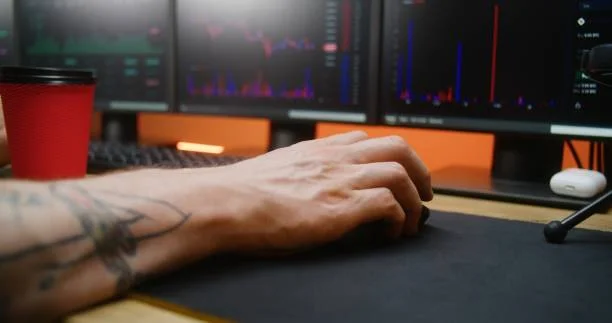Why does My Chromebook keep disconnecting from Wifi
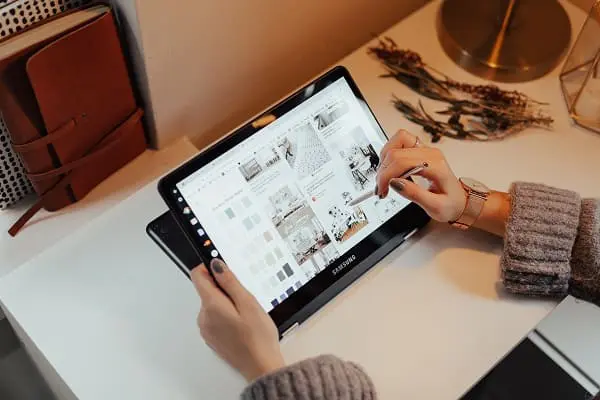
Being a lover of any Google product is acceptable since they are all excellent. The Chromebook is particularly fantastic because it runs on Chrome OS. It is designed to function well with web applications and the Chrome browser.
But if your WiFi keeps going down, the experience might be, to put it mildly, very terrible. After all, browsing the internet is probably the one thing that Chromebooks are amazing at.
Here, we’ve covered the reasons regarding Chromebook keeps disconnecting from wifi. As well as what you can do to rapidly resolve the problem without visiting a service facility.
Why does my Chromebook keep disconnecting from wifi?
A Chromebook that constantly loses connection to the internet might be annoying and interfere with your job. This issue might be caused by several things, including hardware issues, network configurations, and environmental conditions.
Finding the problem’s underlying source might help you decide what measures to take to fix it. The following are some typical causes of why does my Chromebook keep disconnecting from the wifi:
- Weak Wi-Fi Signal
Disconnections may occur as a result of a weak or erratic Wi-Fi signal. Make sure the wireless router is within your line of sight and that nothing is obstructing the signal.
- Interference
Your Wi-Fi connection may be affected by interference from other electrical devices, nearby networks, or physical obstructions. To lessen interference, try switching your Wi-Fi channel on the router.
- Problems with the router
There may be issues with the router itself. Make sure your router is running the most recent firmware by restarting it. Compatibility problems might result from outdated firmware.
- Network Congestion
Congestion on the network can result from too many devices being connected to the same network. It might cause a lot of disconnections. Disconnect any unused equipment, or think about increasing your internet package.
- Software updates for Chromebooks
An outdated operating system or driver program may cause problems with your Wi-Fi network. Make sure the software on your Chromebook is current.
- Connectivity issues
My Chromebook keeps disconnecting from wifi might be brought on by corrupted or out-of-date Wi-Fi drivers. On your Chromebook, try installing the Wi-Fi drivers again or upgrading them.
- Power Options
Your Chromebook’s power-saving options may be causing Wi-Fi to disappear when it is inactive. To stop Wi-Fi from shutting off while nothing is being done, change your power settings.
IP address conflict: Connectivity issues may result if many networked devices share the same IP address. Set up DHCP on your router so that IP addresses are assigned automatically.
- Network Configuration
Inadequate network configurations, such as DNS or proxy settings, might interfere with your Wi-Fi connection. Make sure the network settings on your Chromebook are set up properly.
- Network Security
Ensure that you are providing the right passphrase if your Wi-Fi network employs security protocols like WPA/WPA2. Disconnections may result from using incorrect credentials.
- Traffic on the network
Excessive network use or bandwidth-intensive activities (streaming, big downloads). It might strain your Wi-Fi connection and lead to disconnections.
- VPN or Firewall
Your Wi-Fi connection may be hampered if you’re using a VPN or firewall. Disable these tools momentarily to see if they are the root of the problem.
- Environment
Physical barriers including flooring, walls, and appliances can reduce the strength of Wi-Fi signals. Additionally, Chromebook keeps disconnecting from wifi and may be impacted by electrical equipment that creates electromagnetic interference.
- Hardware difficulties with Chromebooks
Google Chromebook keeps disconnecting from wifi due to defective hardware parts. Such as the Wi-Fi adaptor or antenna, might cause connectivity issues. For help, speak to Chromebook support.
- Problems with the network provider
Occasionally, the problem may not be with your Chromebook but with your internet service provider. To check for any network-related issues, get in touch with them.
What to do if Chromebook keeps disconnecting from wifi and reconnecting?
On your Chromebook, experiencing frequent disconnections and reconnections can be annoying. But there are a few actions you can take to investigate. And perhaps fix the problem after knowing why does Chromebook keep disconnecting from wifi.
To solve the issue of your Chromebook repeatedly cutting off Wi-Fi, follow these fixes:
- Restart your router and Chromebook
- Verify the Wi-Fi signal’s strength
- Software updates for Chromebooks
- Wi-Fi driver updates
- Settings for power management
- Forget the Wi-Fi network and reconnect
- Examine your network proxy settings
- Clear Cookies and Cache
- Disable VPN or Firewall
- Resetting network configurations
- Troubleshooting a router
- Reach out to support
Restart your router and Chromebook
Start by rebooting your Chromebook and WiFi router simultaneously. This frequently fixes momentary connection issues.
Verify the Wi-Fi signal’s strength
Make sure you’re not too far away from your Wi-Fi router. The signal can be weakened by ceilings, flooring, and other obstructions. If the issue still exists, go closer to the router.
Software updates for Chromebooks
If your Samsung Chromebook keeps disconnecting from wifi, then compatibility problems may be caused by outdated software. Make sure the operating system on your Chromebook is up to date. To revise:
- The time is located in the lower-right corner. Click it.
- Select the gear icon for settings.
· On the following page, click “About Chrome OS.”
- Simply choose “Check for updates.”
Wi-Fi driver updates
Connectivity issues may result from outdated or faulty Wi-Fi drivers. For Wi-Fi driver updates:
- Select “Settings.”
- The “Advanced” link is at the bottom.
- Click “Open your computer’s proxy settings” under “System.”
- Click the “Hardware” tab in the newly opened window.
- To update the driver, “right-click” on the Wi-Fi device and select “Update Driver.”
Settings for power management
The Wi-Fi adapter may be kept from going off while nothing is being done by adjusting the power management settings. To change power options if the Chromebook keeps disconnecting from wifi :
- Select “Settings.”
- Then select “Advanced.”
- From the “Privacy and Security” section, choose “Site settings”.
- Go down the page and choose “Additional content settings.”
- Choose “Wi-Fi.”
- Take away the checkmark next to “Use hardware acceleration when available.”
Forget the Wi-Fi network and reconnect
Reestablishing the connection may occasionally be helpful. Reconnecting to a Wi-Fi network after forgetting it:
- The time is located in the lower-right corner. Click it.
- Choosing the WiFi icon.
- To connect to a network, click it.
- Simply choose “Forget.”
- By clicking on the network again and inputting the password, you may reconnect.
Examine your network proxy settings
Connectivity problems may result from incorrect proxy settings. Checking and modifying proxy settings:
- Select “Settings.”
- Then select “Advanced.”
- Click “Change proxy settings” under “Network.”
- Make sure “Automatically detect settings” is turned on.
Clear Cookies and Cache
Sometimes connection issues might be caused by accumulated cache and cookies. To delete cookies and cache:
- “Ctrl + Shift + Delete” should be pressed all at once.
- In the “Clear browsing data” window, choose “Cookies and other site data” and “Cached images and files.”
- Then choose “Clear data.”
Disable VPN or Firewall
Whether you use a VPN or firewall, turn it off for a while to check whether that’s the source of your disconnects.
If none of the aforementioned procedures work, you can try resetting your network settings. Remember that doing this will delete any customized settings and stored networks.
Resetting network configurations
- Select “Settings.”
- Then select “Advanced.”
- Click “Reset settings” under the heading “Reset settings.”
- Please choose “Restore settings to their original defaults.”
- Then, select “Reset settings.”
Troubleshooting a router
If the problem continues, your router could be at fault. Try the next actions:
- Shut down the router.
- The router’s firmware must be updated.
- To prevent interference, change the Wi-Fi channel.
- Reset the router to its default settings. All user-created settings will be lost.
Reach out to support
If none of the suggestions above work, think about contacting Chromebook or router support for more help. There may be hardware problems at the root that need expert care.
Final words
In summary, working with Wi-Fi is quite ambiguous since it may be everything or nothing. We mentioned above the reasons why Chromebook keeps disconnecting from wifi. Numerous problems share remedies with the one where the Chromebook continually loses its connection to the internet.
Almost always, there is a problem with the hardware or software. If not, the router’s location or any obstructions in the way of the router and your Chromebook might be the problem. We hope that one of these options helps you and that we were able to brighten your day.
FAQS
Why does my hp Chromebook keep disconnecting from wifi?
Your HP Chromebook might be disconnecting from Wi-Fi due to issues such as;
- Weak signal, interference
- Outdated software
- Wi-Fi driver problems
- Power management settings.
What to do if the hp chromebook keeps disconnecting from wifi?
Try these actions if your HP Chromebook keeps losing its connection to the internet:
- Restart your Wi-Fi router and Chromebook.
- Make sure the software on your Chromebook is up to date.
- Your Chromebook’s network settings should be reset.
- To stop Wi-Fi from sleeping, change the power management settings.
- Either go closer to the router or check for signal interference.
- Reconnect to the Wi-Fi network after forgetting it.
- If difficulties continue, speak with HP support or look for hardware concerns.
How to fix it if acer Chromebook keeps disconnecting from wifi?
- Try upgrading software
- Clearing network settings
- Optimizing power management
- Ensuring a strong Wi-Fi connection
So you can solve Acer Chromebook that keeps disconnecting from the network. If difficulties continue, speak with support or look for hardware concerns.
Can you fix if your dell chromebook keeps disconnecting from wifi?
For a Dell Chromebook with Wi-Fi disconnection issues, try these steps:
- Reboot both your Chromebook and Wi-Fi router.
- Confirm your Chromebook’s software is up to date.
- Reset network settings on the Chromebook.
- Adjust power settings to prevent Wi-Fi sleep.
- Ensure there’s no interference or obstacles to the signal.
- Forget and reconnect to the Wi-Fi network.
If the problem persists, contact Dell support or investigate potential hardware problems.