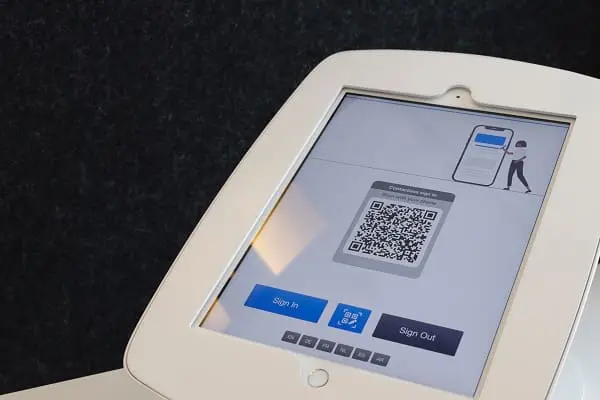How to Stop Telegram from Auto Downloading Media
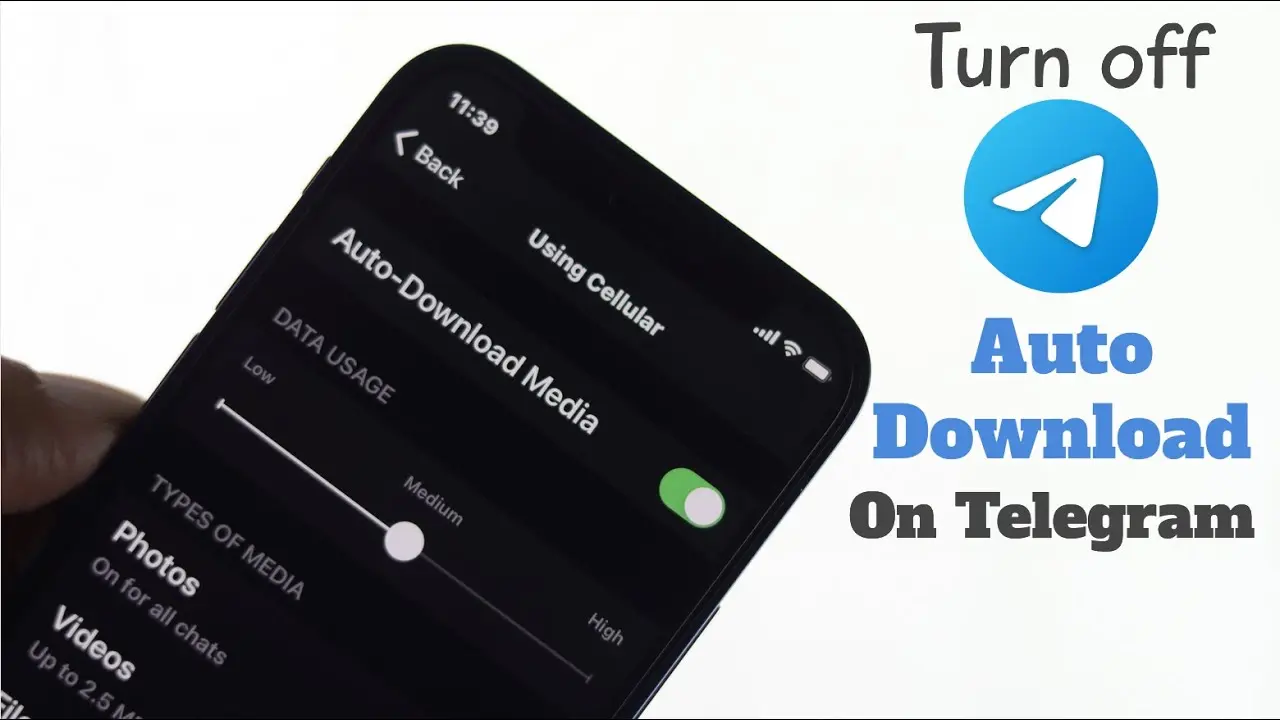
Telegram is a feature-rich messaging app that allows users to share images, videos, and documents easily. However, its default settings often enable automatic media downloads, which can consume storage space and mobile data. If you’re looking to stop Telegram from auto-downloading files, this guide will walk you through the steps on both mobile and desktop.
Why Stop Auto-Downloads on Telegram?
Before we get into the steps, here are some reasons why you might want to disable automatic downloads:
- Saves Mobile Data – Prevents unnecessary data consumption when1 not on Wi-Fi.
- Frees Up Storage – Avoids cluttering your phone with unwanted files.
- Enhances Privacy – Stops unsolicited media from automatically saving to your device.
How to Stop Auto-Downloading on Telegram (Android & iOS)

Step 1: Open Telegram Settings
- Launch the Telegram app on your smartphone.
- Tap on the three-line menu (☰) in the top-left corner (Android) or tap Settings at the bottom (iOS).
Step 2: Navigate to Data and Storage
- In the settings menu, select Data and Storage.
- Under the Automatic Media Download section, you’ll see different options for mobile data, Wi-Fi, and roaming.
Step 3: Customize Auto-Download Preferences
- Mobile Data: Disable auto-download by toggling off media types (photos, videos, files, music).
- Wi-Fi: If you don’t want auto-downloads, turn off the same media options.
- Roaming: To prevent media downloads when traveling, disable all media options.
Step 4: Prevent Media from Saving to Your Gallery (Optional)
- Go to Settings > Data and Storage.
- Scroll down to Save to Gallery and disable it to stop Telegram from automatically saving photos and videos.
How to Disable Auto-Downloads on Telegram Desktop
If you use Telegram on a Windows or Mac computer, follow these steps:
Step 1: Open Telegram Desktop
Launch the Telegram Desktop app and log in to your account.
Step 2: Go to Settings
Click on the three-line menu in the top-left corner. Select Settings > Advanced.
Step 3: Manage Auto-Download Settings
Under the Automatic Media Download section, toggle off Photos, Videos, and Files for both private chats and groups
Additional Tips for Managing Media in Telegram
Use Telegram’s Storage Manager
Go to Settings > Data and Storage > Storage Usage to clear media files you no longer need.
Enable “Ask Before Downloading”
Instead of completely disabling auto-download, you can allow Telegram to ask before downloading large files.
Use Telegram’s Cloud Storage
Instead of keeping media on your phone, take advantage of Telegram’s cloud storage and access files when needed.
Conclusion
Disabling auto-downloads in Telegram is a simple way to manage storage, save mobile data, and prevent unwanted media clutter. By adjusting your settings, you can control what gets downloaded and ensure a smoother Telegram experience. If you need to re-enable auto-downloads later, you can always go back to Settings > Data and Storage and adjust your preferences.