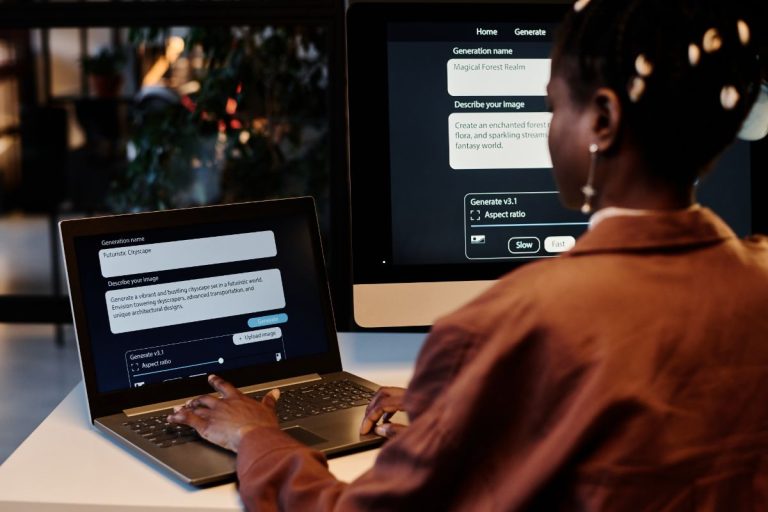Increase Internet Speed – How to Change E to 4G in Mobile Data Settings | Tech Bulletin

In today’s world, the internet is a basic requirement for anyone. However, slow internet could be frustrating and irritating for users. This article will explore how to change E to 4G in mobile data. There are various factors for Slow internet speed, such as poor network coverage, outdated device settings, or outdated mobile data network standards. 92.3% of users of the internet comes from mobile phone. Faster internet speed benefits you, including better video streaming quality, faster download speed, improved online gaming experience, and quicker access to web pages. Here is a guide to changing E to 4g in mobile data.
How do I change from E to 4g in mobile data?
Here is a step-by-step guide to How to change E to 4G in Android.
- Open the “settings” on your mobile device.
- Select the option of “mobile networks” or cellular networks.
- Select “preferred network type.”
- Select LTE/WCDMA/GSM (auto connect) or the 4g option.
- If a 4g network is not on the list, your device is incompatible with 4g networks. Contact your mobile network service for more information.
When you complete these steps, connect the device to the 4g networks, and you can experience and enjoy faster internet speed.
Understanding mobile data network standards
Mobile data network standard refers to the technology used by mobile networks to deliver internet expert services to mobile devices. Different mobile data network standards exist, including 2G, 3G, 4G, and 5G. Each standard has its compatibilities. 4G, with a faster and more convenient mobile device network, is highly recommended. You can get higher download and upload speeds with 4G and lower latency than older standards.
Comparison of 4G to older network standards
4G mobile data network standard is an improvement over the previous standards, such as 2G and 3G. Here are some of the differences between 4G and older standards:
1. Download and Upload Speeds:
4G networks offer higher download and upload speeds than 2G and 3G networks. 4G networks can offer peak download speeds of up to 1 Gbps, while 2G and 3G networks typically offer peak download speeds of up to 384 kbps and 14.4 Mbps, respectively.
2. Lower Latency:
4G networks have lower latency compared to 2G and 3G networks. Latency refers to the time data travels from the device to the network. 4G networks typically have 30-50 milliseconds latency, while 2G and 3G networks have a latency of 300-500 milliseconds.
3. Better Video Streaming Quality:
4G networks offer better video streaming quality than 2G and 3G networks. 4G networks can deliver high-definition (HD) video streaming with minimal buffering, while 2G and 3G networks may struggle with buffering and lower-quality video.
4. Improved Online Gaming Experience:
4G networks offer an improved online gaming experience compared to 2G and 3G networks. 4G networks have lower latency, which can result in faster response times and better gaming performance.
Overall, 4G significantly improves over older mobile data network standards, offering faster download and upload speeds, lower latency, better video streaming quality, and improved online gaming experience.
How to check the compatibility of the device for 4G?
To check if your device is compatible with 4G, follow these steps:
- Look up your device’s specifications online. You can usually find this information on the manufacturer’s website or by doing a Google search for your device’s model number.
- Check if your device supports LTE. LTE is the technology used for 4G networks. If your device supports LTE, it is likely compatible with 4G networks.
- Check if your device supports the specific frequency bands your mobile network provider uses for 4G. Different mobile network providers use various frequency bands for 4G, and not all devices support all frequency bands. You can visit their website or contact customer support to check the frequency bands your mobile network provider uses.
- Check if your device’s operating system is compatible with 4G networks. Some older operating systems may not support 4G networks, so make sure your device’s operating system is up to date.
If your device is not compatible with 4G networks, you may still be able to use 3G or 2G networks, depending on your mobile network provider’s coverage in your area. You can reach your mobile network helpline for more information.
Optimise device settings for faster internet speed.
Device settings can also affect internet speeds, and optimising device settings can further improve internet speeds. Some recommended device settings for faster internet speeds include clearing cache and cookies, disabling background data usage, and disabling automatic updates. Additionally, a reputable VPN service can help improve internet speeds by encrypting data and routing it through faster servers.
Tips and tricks
Some tips and tricks are given below to optimise your mobile device for faster internet speed.
1. Close background apps:
Apps running in the background can use your device’s resources to slow down your internet speed. To improve your internet speed, close any apps you are not using.
2. Clear cache and cookies:
Cached data and cookies can accumulate over time, slowing your device’s performance. The device performance and speed improve when you clear cache and cookies on a daily basis.
3. Disable auto-updates:
Automatic app updates can increase your device’s bandwidth and slow internet speed. To optimise your internet speed, disable automatic app updates and update your apps manually when you have a good internet connection.
4. Use Wi-Fi instead of mobile data:
Wi-Fi can be faster and more reliable than mobile data, especially in poor mobile network coverage. Connect to a Wi-Fi network to improve your internet speed.
5. Use a VPN:
A VPN can help improve your internet speed by encrypting your internet traffic and hiding your IP address. It can help prevent your internet service provider from throttling your internet speed.
6. Use a network booster app:
There are many network booster apps available that claim to improve your internet speed. These apps can help optimise your device’s settings for faster internet speed.
Following these tips, you can optimise your mobile device for faster internet speed and improve your browsing experience.
Conclusion
Slow internet speed is frustrating and irritating for the users of the internet. We discussed how to change e to 4G in mobile data settings. Some tips and tricks to optimise your device for faster internet speed have also been given. These steps allow you to experience quick web searches, stream videos and music without buffering, and complete online tasks more efficiently. It is essential to check device compatibility with 4G depending on your mobile network’s coverage for faster internet.
FAQ
Q. What is the difference between E and 4G in mobile data settings?
E means EDGE, a 2G technology that provides slower internet speeds than 4G, a 4th generation technology that provides faster internet speeds.
Q. Why does my device not connect to 4G even after switching the mobile data settings to LTE/4G?
Your device may not be compatible with 4G networks or may not support the specific frequency bands used by your mobile network provider for 4G. Contact your mobile network provider for more information.
Q. Can I improve my mobile device’s internet speed without switching to 4G?
You can optimise your device’s performance by following the above tips, such as closing background apps, using Wi-Fi instead of mobile data, disabling auto-updates, and utilising a network booster app.
Q. Will using a VPN always improve my internet speed?
Using a VPN can sometimes slow down your internet speed due to the encryption process. However, it can help improve your internet speed by preventing your internet service provider from throttling it.