Learn Why Facebook Messenger call ends immediately
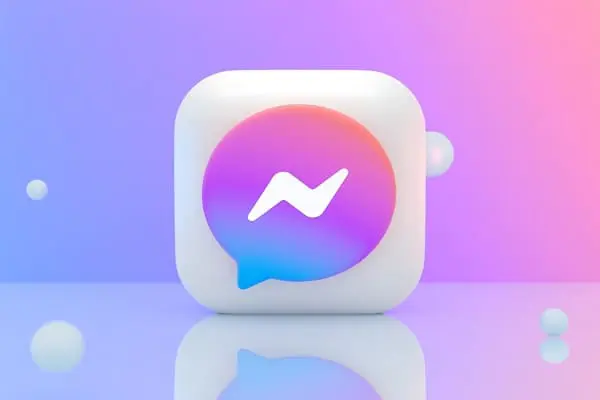
Does your Facebook messenger call ends immediately? Are you attempting to conclude a critical chat with relatives and friends or merely checking in with a casual friend?
Discovering that your Messenger call has abruptly terminated might be perplexing and upsetting. So, what can you do if your Messenger call abruptly hangs up as you call or the device rings in scenarios like this?
This article will explain why your Messenger call was cut off abruptly. You will also discover ways to prevent this issue.
Why are my Facebook messenger calls not ringing?
These are possible causes of problems connecting to one of your Messenger contacts through phone calls.
- Poor Internet connection
- Server problems
- An app that is no longer in use
- Access to the microphone has been restricted
- The recipient is on another call
- The Recipient Device is turned off
- The recipient does not have the Messenger app installed
- Recipient Blocked You
- Corrupt files
- System alerts have been turned off
- Internet data and battery consumption are restricted
- Chats that are muted
- On the device, enable DND
What should I do if my fb messenger not ringing?
There might be several causes why your Facebook messenger call ends immediately. Below are a few solutions you might attempt to resolve the problem:
Check your internet connection
Calls may finish suddenly due to poor internet access. Check that you have a robust and steady internet connection.
Examine your device’s settings
Check that your device’s microphone and speaker are operational. Ensure the volume is set up and the recording device is not muted.
Upgrade your Facebook Messenger app
App developers routinely release new versions of their programs to the market, necessitating frequent app upgrades.
Check that your Messaging app is current. Check for available updates in the Google Play or App Store.
Restart the app as well as the device
Rebooting the app as well as the device may resolve the problem. Close the Messenger app, restart your smartphone, and attempt another call.
Long-press the Power Key on the side and then select “Restart.” After restarting the phone, confirm that Messenger is now operational.
Unmute Contacts in Messenger
When a certain contact calls you on Messenger, it is possible that you will not be able to detect the ringtone. Whenever any other contact contacts you, though, the phone rings. This means you may have silenced that individual on Messenger. To unmute a contact in the Messenger application, do the following:
- Open the Messenger application.
- Click on the contact you wish to unmute in the Chats menu.
- Tap the i icon in the upper-right corner of the display.
- Choose Notifications and sounds.
- Turn on notification sounds for the specific contact. Also, make sure the Calls toggle is switched on.
Turn off the do not disturb mode
It is your option whether you have enabled DND mode on your smartphone. Because you spend most of your day at work or because you prefer peace over anything else. Unfortunately, this must be deactivated to resolve the Facebook Messenger calls not ringing problem.
- Go to the device’s Settings.
- Select Notifications from the menu.
- Select the Notifications option.
- Hit, Please do not disturb.
Clear the Facebook Messenger Cache
If your fb messenger calls not ringing on your Android or iOS smartphone. Try deleting the cache data and making some room for the program to function correctly.
- Slide down and click on Apps in the Android device’s Settings.
- Go down and select Messenger.
- Select the Storage option.
- To clear the cache, select Clear Cache.
Disable Messenger’s Background Restrictions
Background limitations prevent a device’s battery from being drained when the app is not in use.
- Hold down the Messenger icon and press the ‘i’ button.
- Select the Battery option.
- Select Unrestricted.
Enable the Notifications Settings in-app
As previously said, people disable app alerts on their devices to prevent the clutter they produce. It is critical to allow them to repair this issue to fix Facebook Messenger calls not ringing. Follow these instructions to activate alerts for the Messenger application on your Android smartphone. Either you want to talk with facebook friends, family members or anyone.
- On an Android device, open the Messenger app.
- Click on the Hamburger symbol (three horizontal lines) in the upper-right corner.
- In the top-right corner, click the Hamburger symbol (three horizontal lines).
- Select the gear icon (settings).
- Scroll down and choose Notifications & Sounds.
- Turn on Allow notifications.
How does Facebook Messenger video call settings?
To adjust Facebook Messenger video call settings, follow these steps:
Open the Messenger App: Ensure you have the latest version of the Facebook Messenger app installed on your device. Launch the app and log in to your Facebook account if you haven’t already.
Navigate to Chat:
In the Messenger app, locate the chat window with the person you want to video call. You can search for their name in the search bar or find the chat in your recent conversations.
Initiate a Video Call:
Tap the video camera icon located at the top right corner of the chat window. This will initiate a video call to the selected contact.
Access Call Settings:
During the facebook video call, you can access call settings by tapping on the screen. This will reveal a set of icons at the bottom of the screen.
Adjust Settings:
Look for the gear icon (settings icon) and tap on it. This will open the call settings menu.
Camera and Microphone:
In the settings menu, you can toggle the camera on or off and choose a front or rear camera. You can also adjust the microphone settings to mute or unmute your microphone.
End Call Settings:
Once you’ve made the necessary adjustments, tap the “X” icon to close the settings menu and return to the call.
Call End:
To end the video call, tap the red phone icon at the bottom of the screen.
Conclusion
In summary, above we give solutions if a Facebook messenger call ends immediately. Finally, if none of the previous approaches remedy the problem, it signals that the program has a bug and you will have to wait till the flaw is repaired by their staff.
Also above we explain how you can do your settings of video call on Messenger. We hope this guide will help you to solve your issue. So find the issue and then apply the fix accordingly!







