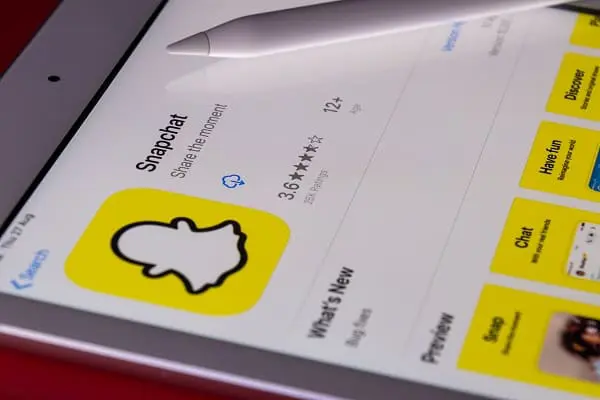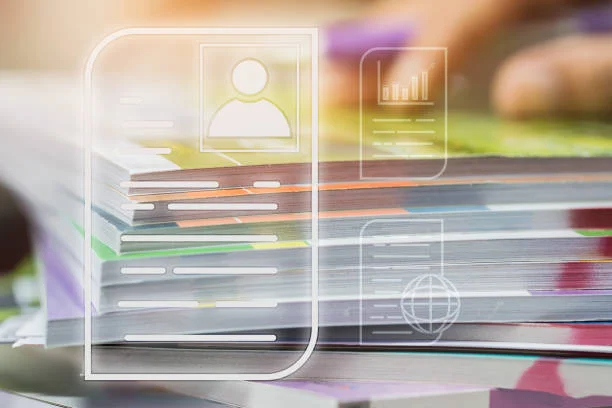How To Scan QR Code In Photos?
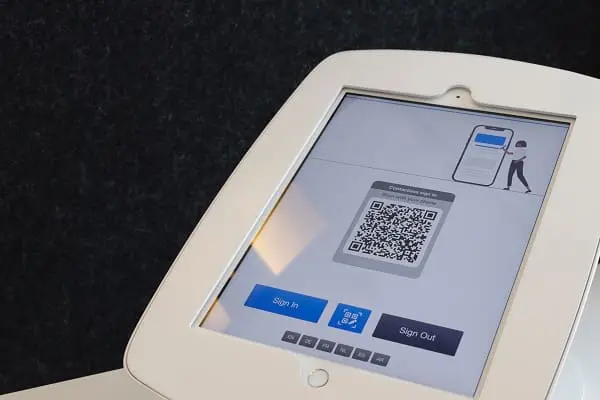
You are now able to scan a QR code from a gallery of images, did you know that? Nowadays, you can instantly decipher QR codes from a stored image on your phone thanks to modern technology. No physical QR codes need to be located and scanned.
How to scan QR code in photos? The answers are offered in this guide. Let’s look at how to use an Android or iPhone to scan the code from a picture.
Scanning QR code
A straightforward 2-step procedure may be used to encourage consumers to utilize QR Codes on their cell phones:
- Encourage consumers to capture the mobile homepage
- Scan the QR Code from the smartphone’s photo album (or Google Photos).
Now, QR Codes may be easily scanned from the gallery photo on iOS and Android devices. External apps are not required for that.
How to scan a QR code in your photos using Android smartphones?
Scan QR Codes from images very easily with Google’s image recognition technology. The Google app, Google Photos, and Assistant all provide this feature by default.
Here’s how to go about it:
- Go to Google Assistant mode after opening your camera.
- Choose the desired image from the gallery.
- Automatic scanning is done for the QR Code. Do as instructed.
- To access the content stored in the QR code, simply tap the link.
How to scan a QR code in my photos using iPhone?
Sometimes we may come across a QR code in a photo, such as a magazine or a poster. And may wonder how to scan it using our iPhone. This guide will provide a step-by-step process for scanning QR codes in photos on an iPhone.
- Open the Photos App
Begin by opening the Photos app on your iPhone and navigating to the photo containing the QR code.
- Zoom in on the QR Code
Pinch the screen to zoom in on the QR code, making sure it fills most of the screen. This will ensure that the code can be easily recognized by the iPhone’s camera.
- Tap the QR Code
After opening the Photos app, locate the image containing the QR code and tap on it. This will bring the photo into focus, allowing you to easily view the code.
If the QR code contains a link, it will open the website in your default browser. If the QR code contains information, it will display the information on your screen. Now you are aware of how to scan QR code in photos using Android or iPhone.
Utilize the Google App for iPhone and Android
Users of iPhones and Android devices may read QR codes from photographs with the help of the Google app. The Google app can be used in its place if Google Lens is not accessible on the iPhone. As follows:
- Install the Google application on your iPhone or Android device.
- Open the program, and select the Image Search button to the right of the Google Search Box.
- When being sent to Google Lens, select the image you want to scan and click the link to view the information included in the QR code.
Using the Google Photos app for Android and iOS
In the Google Photos application for Android and iPhone, Google Lens is also included. Almost all Android phones come with it preloaded.
Utilize Google Photos on iOS or Android to read QR codes from photographs by following these steps.
- If it isn’t already installed, install the Google Photos application for Android or iOS.
- The Google Photos app’s home page displays the photos and movies you’ve taken using the Camera. To access other images on your phone, including screenshots, downloaded files, etc., click the “Library” tab at the bottom.
- Click the Lens icon at the bottom of the opened image after scanning the QR code. The necessary information will be shown when the QR code has been scanned.
How to scan QR code photo on mobile using third-party programs?
You may use several third-party QR code scanners from photos to scan QR codes on your devices. The most well-liked of these programs include:
1. An Android or iPhone with a QR and barcode scanner
2. Qrafter for the iPhone
3. Android QR code reader
I hope now you can how to scan QR code in photos after reading this article!
Conclusion
In summary, QR codes have gained popularity in recent years as they provide a quick and easy way to access information. However, sometimes we come across QR codes in photos and wonder how to scan QR code in photos. In this essay, we explored the different methods available for scanning QR codes in a photo.
I have described the methods for Android or iPhone. So, you can try it by using your cellphones and adopt the method accordingly.
Related Articles: Snapchat and scapscores