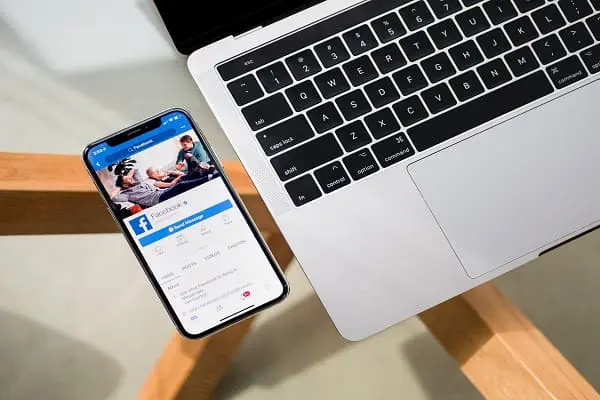Hulu Error Code p-dev340

When going to watch your favorite episodes on Hulu, have you been encountering the P-DEV340 error code? Several users see this mistake frequently, so don’t be alarmed. Hulu consumers have lately reported on social media platforms that the service displays an error number while launching.
Many users have been looking for a fix for the Hulu error code P-DEV340 on the World Wide Web. To understand more about the P-DEV340 Hulu error code as well as how to resolve it, see this article.
This post will outline every technique you may use to fully resolve this problem.
What Do Hulu Error Codes Mean?
You can sign up for Hulu and view a wide selection of films and television shows. To view those, you must purchase a membership. On occasion, the website can have certain troubles, which would then affect the streaming.
During that period, the website will display various error codes, such as error code 500, error code 3(-984), error code 2(-998), and others. This can be the result of a problem with the device itself or the Hulu network. Let’s look at the P-DEV340 error code in this instance.
What is the cause of Hulu error p-dev340?
One must understand the cause of the error code to execute the correct fix. Now let’s explore some of the potential causes of this error code that appears when playing video material on HULU.
- When someone watches content on HULU and there is an internet connection issue, the error code p-dev340 usually occurs.
- However, a server outage is another reason why this error could occur. You may get this error number if there is an internet server interruption sometimes. This error code is more likely to appear as a result of internal server issues.
- The Hulu app may be faulty if you’re receiving the Hulu error code P-DEV340 on your television or other devices. Utilizing the suggestions we’ve provided here, you may look into it more.
So this article will tell you how to fix if you found the Hulu code p-dev340 error.
How to fix Hulu error code p-dev 340?
Like any other technology, Hulu is not immune to errors and issues that may arise from time to time. One such error is the P-DEV 340 error code, which is often encountered by Hulu users. This article will provide a technical analysis of the Hulu error code P-DEV 340. And discuss the steps that can be taken to fix it.
- Check the network connection
- Clear cache and cookies
- Verify the HULU application’s server condition
- Reinstall the application
- Attempt rebooting your device
- Verify for upgrades
- Using another browser
- Reach out Hulu
Check the network connection
Firstly, it is important to check the network connectivity. This can be done by restarting the router or modem, or by checking the Wi-Fi signal strength. If the network connectivity is the issue, it is recommended to contact the internet service provider for assistance.
Use the instructions here to reboot your router if you discover that the connection to the internet is having problems.
- Remove the power cord for your router from the external outlet.
- Allow a moment or two to pass.
- Back at the wall connection; connect the router’s power cord.
- Await the router to complete bootup.
Check to see whether the problem with Hulu error code p-dev320 smart tv, has been fixed now.
Clear cache and cookies
To solve Hulu error code p-dev340, it is important to clear the cache and cookies on the device. That is being used to access Hulu. This can be done by
- Going to the settings menu
- Selecting the application
- Then select the option to clear cache and cookies
Verify the HULU application’s server condition
As is already known, the server malfunction and downtime may be to blame for the appearance of the p-dev340 error. For one to fix the technical issue, it must first be examined.
Verify the HULU application’s server status to begin the procedure. You may accomplish this by looking at other websites or the HULU application’s social media profile.
You will have to wait if the server is down. Users are unable to fix this kind of problem. So, all you have to do is stand by for a while until the technical staff fixes it.
Reinstall the application
Thirdly, it is recommended to uninstall and reinstall the Hulu app.
- This can be done by going to the app store on the device
- Searching for Hulu,
- Then select the option to uninstall.
Once the app is uninstalled, it can be reinstalled from the app store.
Attempt rebooting your device
The HULU error code can occasionally be quickly removed by restarting the device. For the majority of problem codes that appear on the HULU application, this fix is successful.
This solution’s advantage is that it can be finished in a short amount of time. Reboot the device after shutting it down to verify if the problem code has vanished.
Verify for upgrades
Occasionally, there may be problems loading your content. And if users are not running the latest available version of Hulu, an error message will appear.
Upgrade Hulu on your smartphone or tablet by going to the Google Play Store or the App Store. To solve the Hulu error code p-dev340 by updating the Hulu app.
Using another browser
Occasionally the network types needed by your live streaming service may not be supported by the browser you’re using. Consequently, we advise that you change your browser. Try switching to Google Chrome, Microsoft Edge, and Opera.
You should be able to use any of the above browsers with Hulu, and by changing, you may be able to resolve the P-DEV340 error on Hulu.
Reach out Hulu
All of the potential fixes were covered above, but if the problem remains. Call the Hulu customer service department and report it. It’s conceivable that they have current knowledge of this error code that has yet to be disclosed to the general public.
I hope now you are aware of all the fixes to solve the Hulu error code p-dev320 on switch easily.
Conclusion
In conclusion, Hulu error code P-Dev 340 can be a frustrating issue to encounter when trying to stream content on the platform. However, by following these simple steps. Users can quickly and easily resolve the issue and get back to enjoying their favorite shows and movies.
By doing so, users can improve their overall streaming experience, and prevent future issues. And contribute to a more positive and satisfied user community on the platform. So, find the reason for the error and then apply the fix according to the reason! Related Articles: charging juul without charger, facts about dab pen charging,