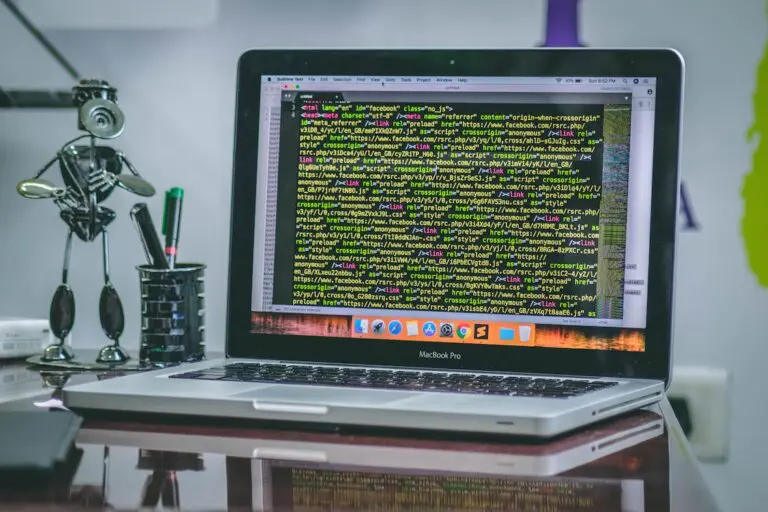Plex An Error Occurred While Playing This Item

If you use Plex, you’ve probably run into a Plex playback issue at some point while watching videos. Have you encountered the “there was a problem playing this item” error while watching films on Plex? Users who are using the application for the first time frequently experience the issue.
The error still exists despite restarting the application, which is the issue. Let’s look at what else you may try to solve this issue.
The topic of this post will therefore be how to resolve the Plex an error occurred while playing this item. Let’s begin with the guide now without making any further comments.
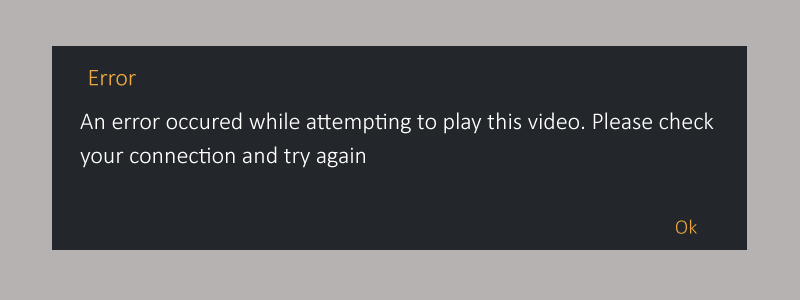
Reasons for plex an error occurred loading items to play
Plex claims that an error occurred. Because of a network connectivity issue, a Plex database corruption, ad blockers interfering, a difficulty with the metadata. Or a lack of admin access, an unexpected error occurred, or an inefficient Plex database
If you’ve been watching videos on Plex and see the error “Problem playing this item,” don’t get alarmed. There are numerous causes for this. You can utilize the right solution if you understand the root of the issue.
The most frequent causes include some of the following:
- Unsupported Mkv File Format
Plex can play MkV files. The problem starts with the necessity to burn subtitles into the video, though. You can’t play the file unless it has been transcoded.
You can’t play a move on Plex when these things happen. There are various ways to correct the problem, which is good news. So, this may be the reason for an error occurred loading items to play.
- New users
It takes time and effort to set up and install the Plex Media server. If you are a new user, it’s possible that you forgot certain crucial details. Resulting in the program stuttering, buffering, or occasionally not even playing files at all.
- Corrupted plex database
A damaged database in the Plex media server may also be the cause of the error message “something went wrong and an unforeseen mistake occurred.”
The database on your Plex server may have been corrupt, which would be a reason for Plex an error occurred while playing this item.
- Plex version with bugs
The problem was brought on by a change in codec usage in Plex Media Server versions 0.9.17.X and up.
These versions’ transcoders don’t properly create the AC3 codec because of how they operate differently.
- Absence of admin access
This problem might also occur if the main server executable doesn’t have the necessary permissions. For the Plex media server to operate effectively. It must have administrator capabilities; otherwise, issues could arise.
- Ad Blocker Interference
Users can prevent viewing advertisements while they browse the web by using popular browser add-ons like Adblock and uBlock.
However, they are also capable of interfering with the functionality of some websites and generating issues. Examples include the “Plex something gone wrong an unexpected error occur” error.
- Connection to a network
The Plex media server can be unable to establish a connection to the Plex servers. If there are problems with your network’s connection, an error would result.
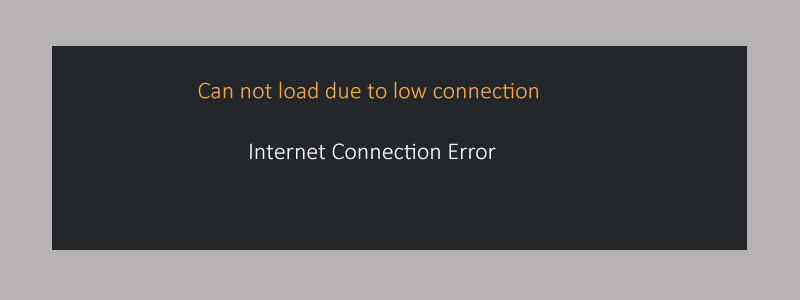
- The issue with the metadata
The error message “something went wrong, an unexpected error occurred” may also be brought on by incomplete metadata. Metadata is used by Plex to precisely categorize and present all of your media assets.
Now I will tell you some fixes for this issue how can you resolve if Plex an error occurred while playing this item?
How to fix when plex something went wrong an unexpected error occurred?
Now you are aware of the many causes of play media issues in Plex. It is time to deal with them by applying the appropriate patches. So, let’s start with the first approach listed below and see whether the issue can be fixed:
- Play Smaller Video
The current application uses an audio stream. An individual video may also be the cause of a Plex issue. An other video can be viewed to confirm this explanation. To see if the video play problem still occurs, you can try playing lesser files.
To address the problem, you can just browse the platform’s media library for different kinds of content and try to run a video.
- Install Plex Server again
A recent upgrade may occasionally cause a Plex playback fault. The Plex server should be uninstalled and then reinstalled as the best solution. This is a simple solution to the issue. So you can solve this in this way if the plex playback error conversion failed.
Make sure to delete the registry key for Plex. And reinstall the most recent version after completely uninstalling the current Plex media server version.
- Change the audio settings
Other customers were able to resolve this issue by altering their audio settings. If your film has a PCM 5.1 audio track. Change it to a DTS 5.1 track to see if the problem disappears.
Try converting to AC3 and seeing whether the problem still exists. For many users, switching from PCM 5.1 to DTS 5.1, AC3, or any other audio format worked.
Many users reported that the problem was resolved after the Audio passthrough setting was disabled. Utilize this workaround as well and see which option best suits your needs. So, if Plex an error occurred while playing this item then use this fix.
- Log in then log out
Making sure to reset the device and then re-log into Plex TV is one of the simplest ways to fix the Plex playback error. Your account’s ability to watch videos may be restricted as a result of the error.
To proceed, you should first log out of Plex TV and then log back into your account. Continue to the following solution if this one does not work.
- Delete outdated devices
Having many devices connected to your account is a benefit of utilizing Plex. These include, among others, Plex for Android, Plex for Roku, Plex Cloud, and Plex for the web.
In the event of a device conflict, while using several devices, the media player might not function. A conflict happens when many devices are executing simultaneously or using the same server resources. Such as memory or interrupt requests.
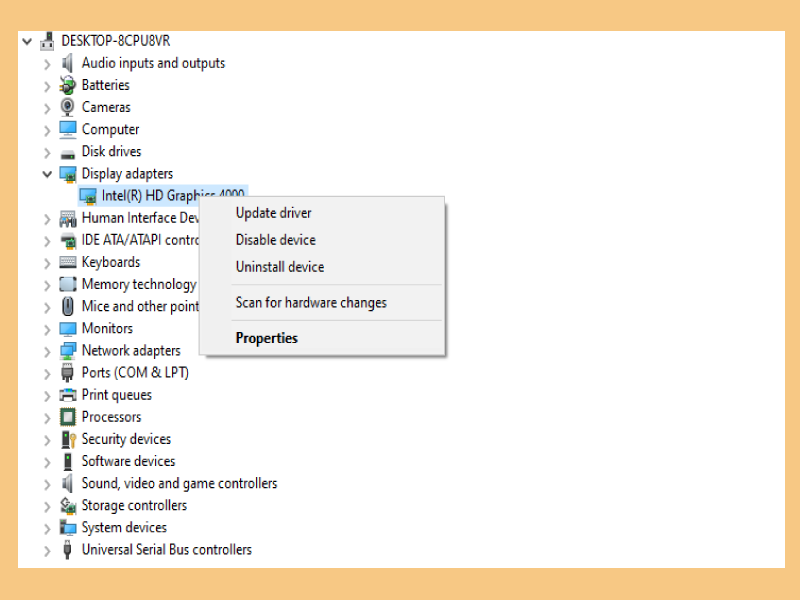
- Refresh the Plex App
You must update the out-of-date Plex application on your device. To resolve the Plex error that the audio stream is already in use. Using the procedures below, you can quickly update the program from the Microsoft Store on your Windows PC:
- In the search bar, press the Windows key to launch the Microsoft Store.
- Now access the Microsoft Store’s Library.
- After that, update the Plex app by clicking Get Updates.
- To upgrade Plex Media Server, go to the Taskbar and right-click the symbol for it.
- In the last step, select Check for Updates.
So you can fix it easily if you find plex an error occurred while attempting to play this video.
- Try turning off the VPN
It is advised to turn off your VPN and attempt loading the video again. If you are using one to access the Plex player’s content. It is advised against utilizing a VPN provider while using Plex TV if the video plays smoothly.
- Assess your Internet connection
A good internet connection should always be there. If Plex an error occurred while playing this item, check your internet speed to be sure of that.
Make contact with your internet service provider and ask for assistance if the speed Add the AC3 code into Plex
You are presently using the final technique to fix an audio stream. AC3 code addition is a Plex mistake. It’s possible that the media format you’re using can’t be played directly.
If a format is not supported, its audio will automatically be converted to AC3 using a transcoder. If the AC3 codec is not created correctly, you will experience a problem. To fix this problem, you must add the AC3 codec to Plex: if your connection is slow.
- The video file can be downloaded using your web browser.
- The downloaded file should be added to your Plex Library.
- Play the video file now, and the media player will automatically generate the AC3 codec.
Once finished, try playing the video stream again. That you were unable to do previously to see if the problem has been fixed.
- Modify the transcoder’s settings
High processing power is necessary for the Plex Server to function at its best. The server has the processing power to concurrently stream videos and convert data. To switch media file formats instantly, you must have a more powerful CPU.
Change your transcoding settings to resolve the plex not enough cpu for conversion of this item. Files are automatically transcoded by Plex.
The default settings must be modified to match the performance of your CPU. Reducing the quality of transcoded files will achieve this best and save up some CPU resources. By following the steps below, you can modify the settings.
- Access the Home Menu
- After choosing Settings, choose Transcoder
10. Turn off H264 Maximum Level - The H264 high level in Plex can also be disabled to fix the Plex media problem. The actions listed below can be used to disable this functionality in Plex:
- In your Plex account, tap the user profile icon.
- Click Account Settings immediately by selecting it from the menu that appears.
- After that, choose ADVANCED.
- Find H264 Maximum Level and turn it off.
So, in this way, you can solve this error effectively. I hope this guide will be informative for you!
Final words
In conclusion, check to see if your Plex app has been updated successfully. In order to resolve the problem of your plex an error occurred while playing this item. Activate Settings. If it is the most recent version, click General and verify the version number.
If not, open the Plex online app hosted by a third party and update. This guide will assist you in identifying the root reason. Also, guide the most effective course of action to take if you experience a Plex problem playing this item error.
In case none of the suggestions above didn’t work, get in touch with Plex technical support!
Read also: How to transfer expired domain